¶ Veeam Backup and Replication
Open the Veeam Backup and Replication console and open the Backup Repository section.
¶ Konfiguration
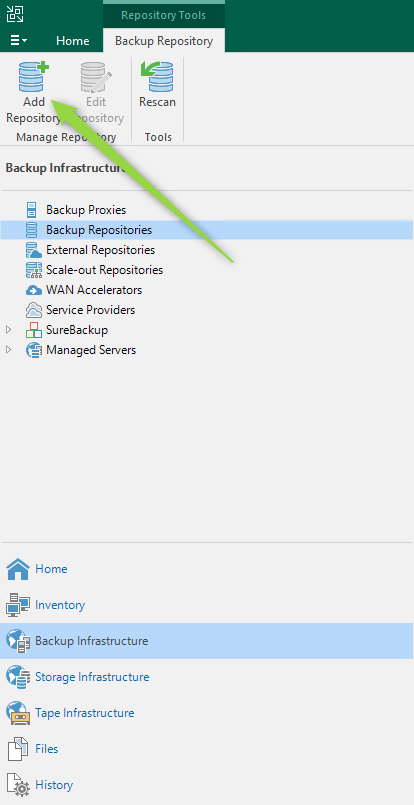
Then click on Create repository.
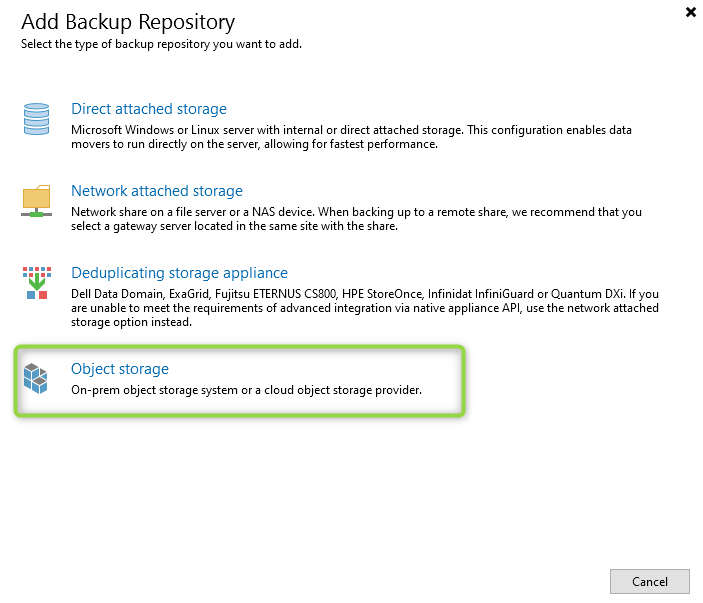
Click on Object Storage.

Now select S3 Compatible.
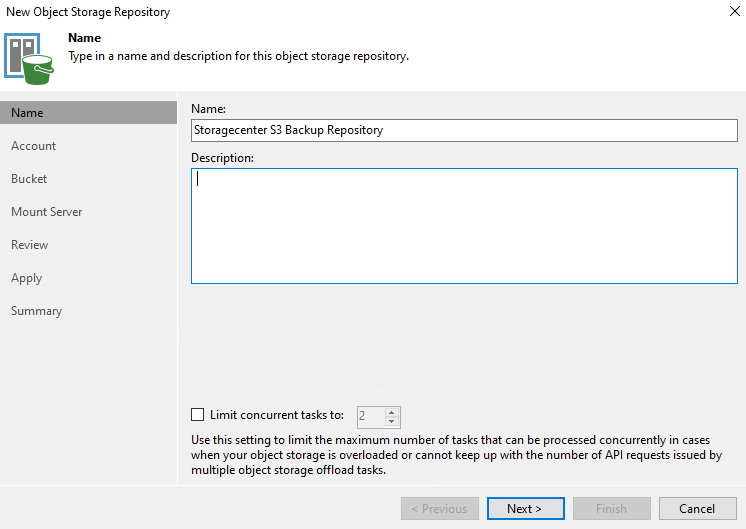
Enter a name for the repository.
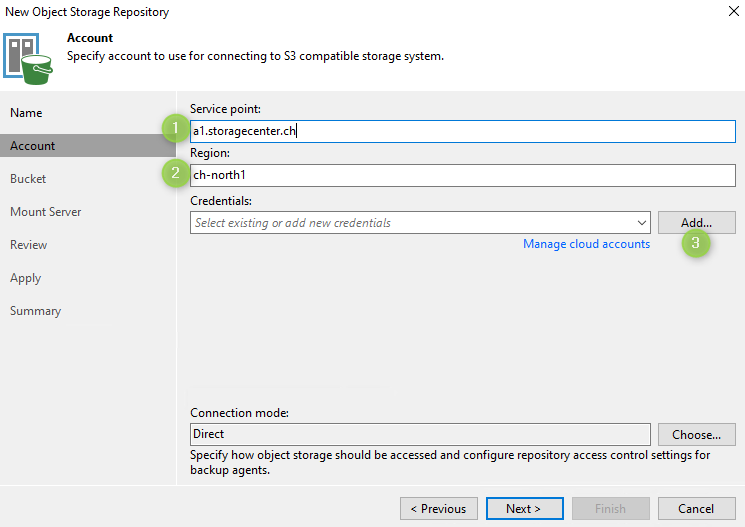
- Enter “a1.storagecenter.ch”
- For region: default
- then click Add to enter the Access_Key and Secret_Key.
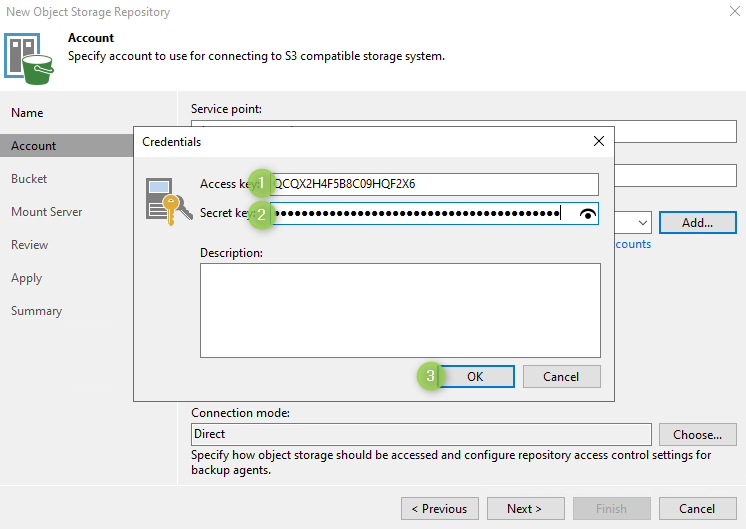
- Enter the Access_Key which you can find in the customer portal (S3Users).
- Enter the Secret_Key which you can find in the customer portal (S3Users).
- Click on OK
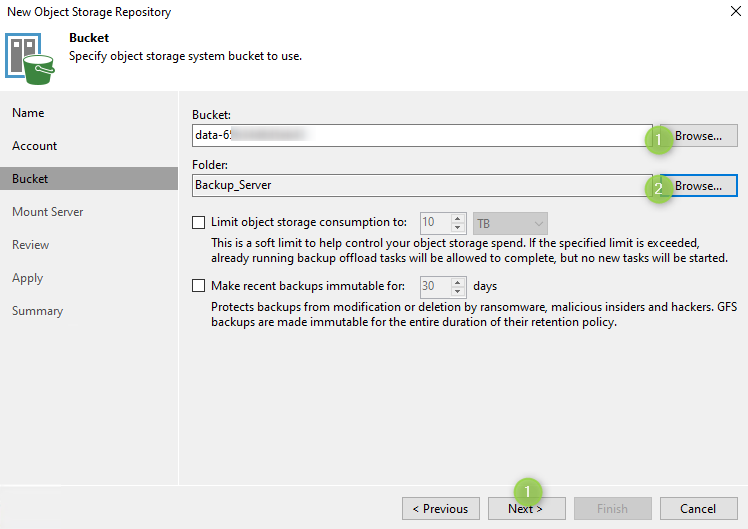
- Click on Browse and select a Bcuket from your account
- (Optional) Create a subfolder for the repository
- Click on Next.
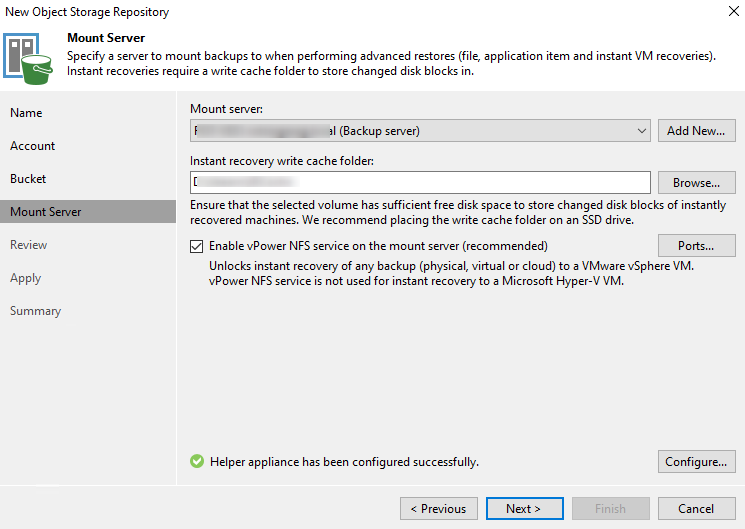
Click Next, then Apply and Finish
You have now created a Veeam repository on our data storage. You can now use the storage center repository for all backup and replication jobs.